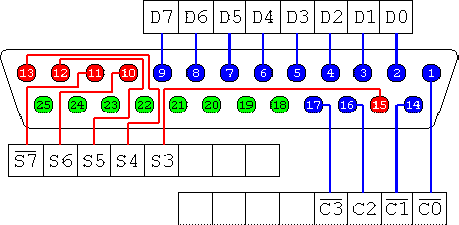Machine Controller allows using the serial or parallel port to control a machine, freeware download with source code
System Requirements for the RS232 machine controller
- Windows XP, 7, Vista, 8, 8.1, 10
- .NET Framework v4
About RS232 machine controller
- This solution contains two windows applications, one for serial port and the other for parallel port
- I use VB to develop a very simple RS232 Controller application that makes use of serial ports easy.
- It supports storing your command in a text file for later use
- It supports file sending to the serial port
- I build a separate application for a parallel port controller
- This solution also contains a Most Recently Files menu strip library that is used in the RS232 controller to make track of to last files used and we could use this library in any Windows application.
Using RS232 machine controller Application
- Download and install the application
- Connect your device to the computer with the suitable cable
- Switch on your machine
- Run the application and use it to send and receive data for your machine
- Store your command or the machine output for later use
Reasons for Using RS232 machine controller
If you need to extend your machine usage, you may need to control it via Machine Controller. This can be in these categories: time-based controlling, event, and communication.
Time-Based Controlling
Time-based actions include actions based on a set amount of time passing or inaction in a specific time.
Event-Based Controlling
If you want the machine to do something in a specific condition, or when something else has happened.
Communication Controlling
The Machine Controller application will help to send commands or data to the machine to change its start-up or run status or receive data from the machine to process the data by other applications.
What is Serial Port
The serial port is a serial communication physical interface through which information transfers in or out one bit at a time (in contrast to a parallel port). Throughout most of the history of personal computers, I transferred data through serial ports to devices such as modems, terminals, and various peripherals.
What is RS-232
Recommended Standard-232 is a standard for serial transmission between computers and peripheral devices. Using a 25-pin DB-25 or 9-pin DB-9 connector, we can extend its normal cable limitation of 50 feet to several hundred feet with high-quality cable. A good deal of equipment and machines have their built-in RS232 port. Making use of this port is very simple. All programming languages sport this port.
About Parallel Port
The parallel port, printer port, or LPT port is another simple way of communicating with external devices. I provide an application that can control parallel port connecting devices. Direct port access in Windows NT versions is not allowed, so we need to have a driver in order to communicate with ports directly. Therefore, we are using a freeware driver and library. This library supports 32 bit and 64-bit versions of Windows for both x86 and x64 CPU.
Communicating with the Parallel Port
The parallel port usually comes as a 25-pin female port and it is commonly used to connect printers to a computer. It could control the relay box. Many companies provide a relay box for the parallel ports that could PLC to control machines. The parallel port contains three types of registers: data, status, and control registers. The status register is a read-only register to get port status.

Points of Interest about RS232 machine controller
About Most Recently Files Library
- We first build the
MostRecentlyFilesItem class that inherits ToolStripMenuItem
- We add a property
FileName
- Once you set the
FileName property, the text of this menu item will be changed to the number of the file and the file name
//C# Code
public sealed override string Text{
get {
try{
if (this.Enabled){
var number = this.Index + 1;
var sEntryName = ShortenPathname(this.FileName);
if (number < 10){
return "&" + number + " " + sEntryName;
}else if (number == 10){
return "1&0" + " " + sEntryName;
}
else
{
return number + " " + sEntryName;
}
}
else
{
return DefaultText;
}
}
catch (Exception ex)
{
if (_ErrMsg.ErrMsg(ex))
{
System.Diagnostics.Debugger.Break();
}
return null;
}
}
set
{
//
}
}
'VB Code
Public NotOverridable Overrides Property Text As String
Get
Try
If Me.Enabled Then
Dim number = Me.Index + 1
Dim sEntryName = ShortenPathname(Me.FileName)
If number < 10 Then
Return "&" & number & " " & sEntryName
ElseIf number = 10 Then
Return "1&0" & " " & sEntryName
Else
Return number & " " & sEntryName
End If
Else
Return DefaultText
End If
Catch ex As Exception
If ErrMsg(ex) Then Diagnostics.Debugger.Break()
Return Nothing
End Try
End Get
Set(value As String)
'
End Set
End Property
Then we build the main menu item manager that will control the menu items:
//C# Code
public class MostRecentlyFiles : MostRecentlyFilesItem, IList<string>
'Vb Code
Public Class MostRecentlyFiles
Inherits MostRecentlyFilesItem
Implements IList(Of String)
- The previous class inherited to act as one of the file menu items and makes the control of it form the denser
- It
Implements IList(Of String) to act as a list of files, just add the file to it and we will view it correctly in the menu items
- To set all items, you could call the
IList.AddRange method
Files property added to get or set a comma-separated list of files in the menu- If any file does not exist, the application will ignore it.
//C# code
public void Add(string sFileName)
{
try
{
if (string.IsNullOrEmpty(sFileName) || !System.IO.File.Exists(sFileName))
{
return;
}
this.Enabled = true;
if (Count > 0)
{
int Index = _EntriesFiles.IndexOf(sFileName);
if (Index >= 0)
{
if (Index == 0)
{
return;
}
this._EntriesFiles.Remove(sFileName);
this._EntriesFiles.Insert(0, sFileName);
for (int i = 0; i < this._EntriesFiles.Count; i++)
{
this._EntriesItems[i].FileName = this._EntriesFiles[i];
}
return;
}
}
while (!(this.Count <= _EntriesMaxCount))
{
this.RemoveAt(this.Count - 1);
}
MostRecentlyFilesItem menuItem = null;
if (this.Count == 0 && !HasDropDownItems)
{
this.Initialize(this, sFileName, OnClick);
menuItem = this;
}
else
{
menuItem = new MostRecentlyFilesItem(this, sFileName, OnClick);
MenuItems.Insert(StartIndex, menuItem);
}
this._EntriesFiles.Insert(0, sFileName);
this._EntriesItems.Insert(0, menuItem);
}
catch (Exception ex)
{
if (_ErrMsg.ErrMsg(ex))
{
System.Diagnostics.Debugger.Break();
}
}
}
'VB code
Public Sub Add(ByVal sFileName As String) Implements IList(Of String).Add
Try
If String.IsNullOrEmpty(sFileName) OrElse Not IO.File.Exists(sFileName) Then
Exit Sub
End If
Me.Enabled = True
If Count > 0 Then
Dim Index As Integer = _EntriesFiles.IndexOf(sFileName)
If Index >= 0 Then
If Index = 0 Then Exit Sub
Me._EntriesFiles.Remove(sFileName)
Me._EntriesFiles.Insert(0, sFileName)
For i As Integer = 0 To Me._EntriesFiles.Count - 1
Me._EntriesItems(i).FileName = Me._EntriesFiles(i)
Next
Exit Sub
End If
End If
Do Until Me.Count <= _EntriesMaxCount
Me.RemoveAt(Me.Count - 1)
Loop
Dim menuItem As MostRecentlyFilesItem
If Me.Count = 0 AndAlso Not HasDropDownItems Then
Me.Initialize(Me, sFileName, AddressOf OnClick)
menuItem = Me
Else
menuItem = New MostRecentlyFilesItem(Me, sFileName, AddressOf OnClick)
MenuItems.Insert(StartIndex, menuItem)
End If
Me._EntriesFiles.Insert(0, sFileName)
Me._EntriesItems.Insert(0, menuItem)
Catch ex As Exception
If ErrMsg(ex) Then Diagnostics.Debugger.Break()
End Try
End Sub
Public Property Files As String
Get
'NEH
If Count = 0 Then
Return ""
Else
Return Join(_EntriesFiles.ToArray, ",")
End If
End Get
Set(value As String)
Try
Me.Clear()
If String.IsNullOrEmpty(value) Then Exit Property
Dim vItems = Split(value, ",")
If vItems Is Nothing OrElse vItems.Length = 0 Then Exit Property
AddRange(vItems)
Catch ex As Exception
If ErrMsg(ex) Then Diagnostics.Debugger.Break()
End Try
End Set
End Property
About RS232Controller
- The built-in serial port control extended to make writing and reading data easier
DataReceived to monitor data and fire the event if find any new data,DataReaded Read the data
//C# code
public class SerialPortEx : SerialPort
{
public void OnDataReceived(object sender, SerialDataReceivedEventArgs e)
{
try
{
//Me.BytesToRead Not Me.ReadBufferSize
byte[] BytesReaded = new byte[this.BytesToRead];
int BytesReadedCount = this.Read(BytesReaded, 0, this.BytesToRead);
if (BytesReadedCount == 0)
{
return;
}
string sData = this.Encoding.GetString(BytesReaded, 0, BytesReadedCount);
OnDataReaded(sData, false);
}
catch (Exception ex)
{
if (_ErrMsg.ErrMsg(ex))
{
System.Diagnostics.Debugger.Break();
}
}
}
public event EventHandler<LinkClickedEventArgs> DataReaded;
'VB code
Dim vProtIO As New PortIO
'Read
Dim Value = vProtIO.PortData
'or
Dim DataRegister0 = vProtIO.DataRegister(PortIO.BitRegister.Bit0)
'Write
vProtIO.PortData = Value
'or
vProtIO.SetDataRegister(PortIO.BitRegister.Bit0, DataRegister0)
About LPTController
- I support several drivers to read and write data.
- The application will check for the driver to use.
- If the application finds no driver or no parallel, it will use a virtual driver.
PortIO class is the main class to read and write to ports and we could use it as follows:
//C# code
PortIO vProtIO = new PortIO();
//Read
var Value = vProtIO.PortData;
//or
var DataRegister0 = vProtIO.DataRegister(PortIO.BitRegister.Bit0);
//Write
vProtIO.PortData = Value;
//or
vProtIO.SetDataRegister(PortIO.BitRegister.Bit0, DataRegister0);
'VB code
Private Sub GetParallelPortAddress()
Try
_PortsAddresses = New List(Of UInt16)
For nPortNo As Integer = 0 To 9
Dim pPortAddressLocation = New IntPtr(&H408 + 2 * nPortNo)
Dim nPortAddress = _PortIO.InpPhys(pPortAddressLocation).ToInt32
If nPortAddress > 0 AndAlso nPortAddress < &HFFF Then
_PortsAddresses.Add(CType(nPortAddress, UInt16))
Else
Exit For
End If
Next
Catch ex As Exception
ErrMsg(ex)
End Try
End Sub
PortIO Class Members
I use one class to access different libraries and this class has the following members:
Properties
Port: Sets or get the port to read and write toPortAddress: Gets the address of the selected portPortData: Gets or sets the value of all data registers in one-byte valuePortControl: Gets or sets the value of all control registers in one-byte valuePortStatus: Gets the value of all status registers in one-byte valueIsTestSigning: Checks if the test signing for the drives is switching on or off
Functions and Methods
PortsCount: Gets the count of the parallel ports in the PCInp: Gets the value of all registers in one-byte value from a specific port addressOut: Sets the value of all registers in one-byte value for a specific port addressInpPhys: Gets a value from physical memory (not supported by winring0)DataRegister: Gets the Boolean value of a specific data registerSetDataRegister: Sets the Boolean value of a specific data registerStatusRegister: Gets the Boolean value of a specific status registerControlRegister: Gets the Boolean value of a specific control registerSetControlRegister: Sets the Boolean value of a specific control registerIsAdmin: Checks if the application runs as with the administrator’s rightsRunAsAdmin: Runs specific application as administratorRunAsAdminRestart: Restarts the current application as administrator
Events
GotError: Occurs when an error is raised in dealing with the library
Addressing the Parallel Port and Registers
Port addressing controls a great deal in port programming, as it is the door that enables programs to connect to the external circuit or device. Therefore, I would like to explain all the available port addresses.
In normal PCs, a parallel port address can vary depending on the BIOS settings and some other issues. The most common address is &h378, however, you can get all parallel port addresses from the BIOS by checking the data stored in &H408 and the following function will do this: This function is a built-in PortIO class:
//C# code
private void GetParallelPortAddress()
{
try
{
_PortsAddresses = new List<UInt16>();
for (int nPortNo = 0; nPortNo <= 9; nPortNo++)
{
var pPortAddressLocation = new IntPtr(0x408 + 2 * nPortNo);
var nPortAddress = _PortIO.InpPhys(pPortAddressLocation).ToInt32();
if (nPortAddress > 0 && nPortAddress < 0xFFF)
{
_PortsAddresses.Add(Convert.ToUInt16(nPortAddress));
}
else
{
break;
}
}
}
catch (Exception ex)
{
_ErrMsg.ErrMsg(ex);
}
}
'VB code
Private Sub GetParallelPortAddress()
Try
_PortsAddresses = New List(Of UInt16)
For nPortNo As Integer = 0 To 9
Dim pPortAddressLocation = New IntPtr(&H408 + 2 * nPortNo)
Dim nPortAddress = _PortIO.InpPhys(pPortAddressLocation).ToInt32
If nPortAddress > 0 AndAlso nPortAddress < &HFFF Then
_PortsAddresses.Add(CType(nPortAddress, UInt16))
Else
Exit For
End If
Next
Catch ex As Exception
ErrMsg(ex)
End Try
End Sub
Device Needed to Use LPT Controller
To use this application, get a Parallel Port Relay Box such as KIT 74 V2, CK1601, quasar.
To build a relay box yourself, remember that you could not drain much current for the bin as this would burn your parallel port or your entire motherboard. So use them at your own risk…!
Useful Links related to RS232 machine controller
Comments & Feedback about RS232 machine controller
you can share your comments and feedback on our code project article
Related Keywords
- rs232 serial communication software free download
- free serial port terminal
- rs232 terminal windows 10
- serial port terminal windows 10 download
advanced serial port monitor